Discuss Scratch
- Discussion Forums
- » New Scratchers
- » Going On The Discuss Section of Scratch
![[RSS Feed] [RSS Feed]](//cdn.scratch.mit.edu/scratchr2/static/__f17a70240ea1b997b429416c7f10eabf__//djangobb_forum/img/feed-icon-small.png)
- kieranblackley
-
 Scratcher
Scratcher
500+ posts
Going On The Discuss Section of Scratch
Hello new scratchers! Here is a tutorial for starting on the discuss section of scratch. Before you start I will list all of the parts of this tutorial
How To Start A Topic
First things first you will have to know how to start a topic. To start a topic press the discuss button on the top right part of your screen. When you press that you will see a page full of a list of types of topics you can do. Press one of the types of topics you want to make.
REMEMBER: If you put it in the wrong topic your topic will be moved to the right section by a Scratch Team Member. Don't worry though it doesn't do any harm if you put it in the wrong area.
You will then go to another page. On that page press the button saying, “New Topic”. You will then go to another page. That page is the page you will make your discuss section. First make your title by writing it under the word ,which says, “Subject”. Once you have done that you have to make a message because you can't start a topic without that. To make a message write what you want to say under the writing which says, “Message”.
After you write yours message press submit and you have started a discuss topic. If you want to know if someone has posted on your discuss topic then check your messages every now and then and you might see something like this:
There are new posts in the forum thread:
How To Make a Post On Another Topic
To make a post on another topic find the topic you want to post on and scroll down all the way. There will be some writing saying, “Message”. Under that write your message and press Submit. Now that you have done that you have posted a message
Ways To Edit Your Post
Here are ways you can edit your post:
Bold Writing
By pressing the capital B button you can make your text bold.
Italic/Slanted Writing
Press the slanted I to make your text italic or slanted.
Underlined Text
Press the capital U with a line under it to get underlined text.
Crossed Out Writing
Press the capital S to make your text crossed out.
Images
Press the button which is a picture with a green tree in it to have an image in your post. It will ask for a URL. To get the URL go to Cube Upload to get the URL of your image. You can do that by pressing select images and finding the image you want. Once you do that do upload images and 2 URLS will appear under your image. Copy the top one. Once you do that you can go back to the discuss page and paste the URL you copied from Cube Upload. Here is an example for what would happen

URLs
Sadly new scratchers cannot use this. They also cannot post links without using the URL feature.
Big and small text
To get big and small text press the capital A and press Big if you want big text or small if you want small text. Once you have done that write what you want to be big or small.
Lists
To get lists press one of the two buttons which look like lists except for the one which is just a bullet point and then a line. If you press them something will appear. After that write what you want to be a list.
REMEMBER: once you finish writing one item of a list go down 1 line and write the next keep doing that until you have finished your list. Also once you have finished writing the list continue writing under the 2nd piece of text which appeared when your pressed one of the two list like things (Also except for the one which is a bullet point and then list)
Quotes
There is another way of doing quotes in scratch. The main way is by pressing the quote button which is on the persons post you want to quote and writing what you want to say about their post. But there is another way than just that. You can press the button which is a person and a speech bubble and write what the quote is. Then once you do that write what you want to say about the post or thing you quoted.
Smileys
In discuss scratch only you can have smileys. Press the happy face and choose what smiley you want to use the smiley will then appear as text on your post and the you post it, it will a be a smiley or face.
Getting Your Operating System
This here is normally used in the Bugs and Glitches section. To get it press the button which is in the shape of an Earth and your operating system (or OS for shorter) will appear.
Blocks
This one is actually quite hard to explain so I would like someone else to do this one
Having A Look At Your Post So Far
To see how your post is press the tick and you will see what your post looks like so far.
That is all of my tutorial for the scratch discussion section. I hope you new scratchers have learnt something new today! Thank you for reading!
- How To Start a Topic
How To Make a Post On Another Topic
Ways To Edit Your Post
How To Start A Topic
First things first you will have to know how to start a topic. To start a topic press the discuss button on the top right part of your screen. When you press that you will see a page full of a list of types of topics you can do. Press one of the types of topics you want to make.
REMEMBER: If you put it in the wrong topic your topic will be moved to the right section by a Scratch Team Member. Don't worry though it doesn't do any harm if you put it in the wrong area.
You will then go to another page. On that page press the button saying, “New Topic”. You will then go to another page. That page is the page you will make your discuss section. First make your title by writing it under the word ,which says, “Subject”. Once you have done that you have to make a message because you can't start a topic without that. To make a message write what you want to say under the writing which says, “Message”.
After you write yours message press submit and you have started a discuss topic. If you want to know if someone has posted on your discuss topic then check your messages every now and then and you might see something like this:
There are new posts in the forum thread:
How To Make a Post On Another Topic
To make a post on another topic find the topic you want to post on and scroll down all the way. There will be some writing saying, “Message”. Under that write your message and press Submit. Now that you have done that you have posted a message
Ways To Edit Your Post
Here are ways you can edit your post:
Bold Writing
By pressing the capital B button you can make your text bold.
Italic/Slanted Writing
Press the slanted I to make your text italic or slanted.
Underlined Text
Press the capital U with a line under it to get underlined text.
Crossed Out Writing
Press the capital S to make your text crossed out.
Images
Press the button which is a picture with a green tree in it to have an image in your post. It will ask for a URL. To get the URL go to Cube Upload to get the URL of your image. You can do that by pressing select images and finding the image you want. Once you do that do upload images and 2 URLS will appear under your image. Copy the top one. Once you do that you can go back to the discuss page and paste the URL you copied from Cube Upload. Here is an example for what would happen

URLs
Sadly new scratchers cannot use this. They also cannot post links without using the URL feature.
Big and small text
To get big and small text press the capital A and press Big if you want big text or small if you want small text. Once you have done that write what you want to be big or small.
Lists
To get lists press one of the two buttons which look like lists except for the one which is just a bullet point and then a line. If you press them something will appear. After that write what you want to be a list.
REMEMBER: once you finish writing one item of a list go down 1 line and write the next keep doing that until you have finished your list. Also once you have finished writing the list continue writing under the 2nd piece of text which appeared when your pressed one of the two list like things (Also except for the one which is a bullet point and then list)
Quotes
There is another way of doing quotes in scratch. The main way is by pressing the quote button which is on the persons post you want to quote and writing what you want to say about their post. But there is another way than just that. You can press the button which is a person and a speech bubble and write what the quote is. Then once you do that write what you want to say about the post or thing you quoted.
Smileys
In discuss scratch only you can have smileys. Press the happy face and choose what smiley you want to use the smiley will then appear as text on your post and the you post it, it will a be a smiley or face.
Getting Your Operating System
This here is normally used in the Bugs and Glitches section. To get it press the button which is in the shape of an Earth and your operating system (or OS for shorter) will appear.
Blocks
This one is actually quite hard to explain so I would like someone else to do this one
Having A Look At Your Post So Far
To see how your post is press the tick and you will see what your post looks like so far.
That is all of my tutorial for the scratch discussion section. I hope you new scratchers have learnt something new today! Thank you for reading!

Last edited by kieranblackley (March 30, 2017 14:37:52)
- duckboycool
-
 Scratcher
Scratcher
1000+ posts
Going On The Discuss Section of Scratch
Great guide! One thing though, I don't think that New Scratchers can use images.They cannot, but they can give links for them. People will just have to C+P them into their browser bar.
I used to be active on the forums, but I have mostly moved past Scratch. I still do check my Scratch messages, so if you'd like to talk to me, just leave a comment on my profile. My main project on Scratch was Cookie Clicker, but my newest project is Snake Snake, a game based off of Snake, but with two snakes, and you can play either singleplayer or multiplayer.

- Forum_Helper1
-
 New Scratcher
New Scratcher
500+ posts
Going On The Discuss Section of Scratch
GitHub
Your right. I should be able to link this (as I did, I linked GitHub to the above words. It does not show up.They cannot post links to outside of Scratch either though.Great guide! One thing though, I don't think that New Scratchers can use images.They cannot, but they can give links for them. People will just have to C+P them into their browser bar.
Last edited by Forum_Helper1 (March 29, 2017 23:12:01)
Warning: Complicated, and mind blowing.
Zeno's Paradox: I can prove you can't get anywhere. Before you get from where you are to where you wish to go, you first have to go halfway to the endpoint. From there, you go half of the remaining way. And halfway, on and on, but you can never reach your goal, because there will always be the smallest fraction of space you haven't gone through.
I can also prove you can't move. Similar to the above, I will use the same principals to prove you can't move. We already know that to get to your destination, you must first go halfway. In addition, before you get to the halfway point, you must first go halfway to the halfway point. And then before you get there, you must first go halfway. And on and on, you get smaller and smaller fractions of space you must first travel to. You can never move away from where you are.
Go here for more paradoxes!! Wow, this is a long sig. Bring the semicolon back to life! I'm a New Scratcher with 500+ posts!
- op1298
-
 Scratcher
Scratcher
83 posts
Going On The Discuss Section of Scratch
Blocks
1. Put your mouse over the blue coding block-like icon.
2. Select the category you want.
3. Click the block you want and make some coding or whatever you want with it.
Now you have a script or whatever you wanted! Cool!
1. Put your mouse over the blue coding block-like icon.
2. Select the category you want.
3. Click the block you want and make some coding or whatever you want with it.
Now you have a script or whatever you wanted! Cool!
Last edited by op1298 (Aug. 2, 2020 21:15:39)
Press Ctrl+Shift+Down after highlighting some of my signature to see the rest of my signature.
I have a big decision to make
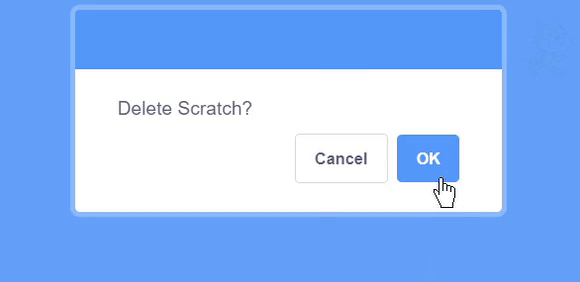
Disclaimer: This is a big joke, so do not report me.
ROAD TO 100 FOLLOWERS!
██░░░░░░░░░ 13%
ROAD TO 100 FOLLOWERS! :: greySERIOUSLY!?!?!? THIS PROJECT HAS ONLY 1 VIEW!?!?!? AND THIS!?!?!? REALLY!?!?!?
(:: reporter motion)(:: reporter motion)(:: reporter)(:: reporter)(:: reporter)(:: reporter)(:: reporter)(:: reporter)(:: reporter)(:: reporter)(:: reporter) 13% :: grey
forever {(x position)} :: control cap
- Discussion Forums
- » New Scratchers
-
» Going On The Discuss Section of Scratch
![[RSS Feed] [RSS Feed]](//cdn.scratch.mit.edu/scratchr2/static/__f17a70240ea1b997b429416c7f10eabf__//djangobb_forum/img/feed-icon-small.png)





